Bentley Training
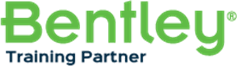

BIM Technologies currently offering below training programs
GENERAL/SYSTEM FEATURES
- Project-based workflow with iTwin or SQL Server database
- Project manager for global settings, and file management
- Collaboration manager (to control access)
- Configurable Excel import module for existing design data
- Concurrency control
- Client/server architecture
- Export to Bentley LumenRT™
- Clash detection feature
CONCEPTUAL DESIGN
- Work preparation – import cable lists
- Build conceptual models – place equipment and raceway space allocation
- Routing – auto-connect equipment, refine cable routes
- Specification – analyze model, specify raceway material and accessories
- Reports – cable pull cards, cable list, cable drums, bills of material
- 3D space allocation
3D DETAILED DESIGN
- Raceway – raceway modeling, raceway categories, dividers, raceway IDs, raceway accessories, fix air gaps for auto-routing
- Work preparation – import cable lists, load lists, node map
- Model 3D equipment ( junction boxes and cabinets)
- Routing – manual and automatic
- Reports – cable pull cards, cable list, cable drums, bills of material
- 2D extraction – 2D drawings, cross section details and annotation, parallel section details and annotation
- Duct bank design editing and reporting capabilities
- Maintenance hole placement editing features
- Cable trench design, editing, and reporting features
- 3D visualization of existing cables inside raceway systems
RACEWAY FUNCTIONS
- Parametric raceway engine
- Interactive raceway routing
- Automatically connect conduits from raceway to equipment
- Raceway generator
- Raceway ID feature
- Raceway modification options (insert, cut, extend, edit properties)
- Simultaneous placement of multiple raceway types and sizes
- Reuse of raceway configurations for team collaboration
- User interface for new raceway catalogs creation
- Ability to edit and resize raceway easily
- Raceway support and reporting feature
EQUIPMENT FUNCTIONS
- Place parametric equipment (panels)
- Place cell-based equipment (motors)
- Import equipment from Excel or iTwin
CABLE MANAGEMENT & ROUTING FUNCTIONS
- Cable manager
- Cable definition via direct input or XLS import
- AutoRouter (automatic routing)
- Indication if selected autoroute is the shortest possible route to streamline review
- Cable routing by category
- Cable routing – constraint driven
- Cable filtering capabilities based on different cable and equipment attributes
- Manual cable routing
- Tray divider support
- Cable length calculation
- Cable sizing by length and load
- Cable fill and weight calculations
- Color-coded raceway fill factor indicators
REPORTS AND OTHER OUTPUT
- Bills of material
- 2D extractions – sections with dynamic details
- Cable lists
- Cable pull cards
- Cable schedule report
- Cable drums
- Raceway schedule report
- Cable status list
- Raceway fill with cables report
- Raceway labels
- IFC export via iTwin
DESIGN CONTENT
- Library of various cable types
- Conduit libraries – trade sizes and manufacturers
- Tray, ladder, and basket libraries
- Equipment library – cell based and parametric
Bentley ContextCapture is a software application that enables you to generate spatially-classified and engineering-ready reality meshes at any desired level of accuracy and scale, this course is designed to equip a fresher to learn faster and master all the essential skills to use Contextcapture to its full extent.
Basic Concepts of ContextCapture
- Introduction to Reality Modelling
- Introduction to Context Capture
- Salient Feature/Capabilities
- Understanding Aerotriangulation
- Aerotriangulation Workflow
- Introduction to ContextCapture Modules
- Understanding ContextCapture User Interface
- Understanding Reality Modelling workflow
- Understanding ContextCapture Integration with MicroStation
Photo Acquisition Rules and Best Practice
- How To Setup Your Camera
- How To Capture Objects
- How To Capture Bodies and Faces
- How To Capture Façades and Buildings
- How To Capture Interiors
- Drone Acquisition Setups
- Aerial Multi-Camera System Dataset
Block Setup – Importing Photos & Camera Properties
- Importing Photos
- Checking Photos
- Understanding Reference Manager
- Understanding Camera Properties
- Understanding Camera Model Database
- Adding camera model to database
- Understanding Down Sampling
- Importing position Data from text file
- Adding additional data for processing
Georeferencing and Scaling
- Understanding Control Points
- Importing Control Points
- Assigning Control Points
- Understanding Tie-Points
- Importing Tie-Points
- Assigning Tie-Points
- Understanding & using QR Code
- Working with Custom Coordinate System
Aerotriangulation
- Understanding Aerotriangulation
- Aerotriangulation Setting – Components
- Aerotriangulation Setting – Positioning & Georeferencing
- Aerotriangulation Setting – Other Settings
- Aerotriangulation Result – 3D view
- Aerotriangulation Report
Reconstruction
- Understanding Reconstruction
- Setting Spatial Reference System
- Reconstruction Constrains
- Defining Region of Interest
- Understanding Tiling
- Processing Settings
- Reference 3D Model
Production
- Understanding Various Purpose of production
- Understanding Format and Options
- Defining Spatial Reference System
- Defining Extent of Production
- Submit Production
Context Capture Viewer – Acute 3D Viewer
- Viewing 3D Model
- Rotating 3D Model
- Measuring Distance, Area & Volume
Mesh Touch-up Workflow
- Understanding Navigation tools
- Understanding Display Tools
- Understanding Touch-up tools
- Removing Artifacts and Cleaning 3D Mesh
Merge Drone and Handheld data
- Importing Drone Data
- Importing Handheld Data
- Creating Tie Points
- Using Tie Points as Control Point
- Aerotriangulation
- Reconstructions
- Merging Blocks
- Production from Merged Data
Course Certificate
After course completion all participants will receive Bentley course completion certificate.
Please get in touch by writing [email protected] or call on
1300 205 491 to arrange course and get free trial version of the software
Plaxis Training for geotechnical Engineers
Plaxis FE 2D Training is aimed to equip a fresher to learn faster and master all the essential skills.
Plaxis FE 2D walkthrough, Mohr coulomb theory and Foundation analysis:
- Introduction to User Interface
- Import/ draw geometry
- Create borehole: soil layers and soil models
- Structures tab
- Meshing, points, and nodes selection for output
- Create water surface
- Staged construction
- output
Mohr coulomb model:
- Theory of soil strength using mohr coulomb model (elastic perfectly plastic)
- Model Parameters and field and lab tests to determine the parameters.
Foundation problem:
- Concept of axisymmetric and plane strain simulation
- Calculate settlement under target load (Strip and isolated circular footing)
- Using prescribed displacement find out allowable load
- Solve proactive problems.
Construction of Embankment over soft clay
- Consolidation and Undrained behavior in Plaxis
- Consolidation in Plaxis
- Undrained A, B and C methods in Plaxis
- Concept of pore pressure, total, excess, and concept of effective stress.
Construction of an embankment over saturated soft clay
- Soil parameters
- Sensitivity analysis (critical parameters)
- Staged construction
- Target min excess pore water pressure
- Output
- Use of drains
- Safety analysis
- Updated mesh and updated water pressure
- Solve practice problem
- Bonus: slope stability measures such as toe protection by anchors, slope protection by soil nails etc.
Deep Excavation:
- Ground water flow analysis in plaxis
- Hardening soil model
- Limitations of Mohr coulomb model to simulate unloading
- Concept of OCR and significance in excavations.
Dry excavation supported by sheet pile or soldier pile wall
- Soil parameters
- Embedded pile, sheet pile wall
- Sensitivity analysis (critical parameters)
- Staged construction
- Calculating excavation quantity
- Output
- Concept of tension cutoff, yield point
Submerged excavation
Tie back excavation
Flow around sheet pile wall
Tunnels and utilities:
Excavation of NATM tunnel:
- Soil parameters
- Tunnel lining design details (structural members)
- Meshing
- Calculations
- Results
- Sensitivity: Critical Parameters
Stress analysis for buried pipeline (Rigid and flexible)
Settlements due to tunnel construction
Practice problems:
- Stiffness constants for a piled raft foundation
- Toe strengthening of a very high Reinforced Earth wall
- Summary of learnings
- Bonus problem: validation of pile model using Pile load test data
Important Course outcomes (Why should one sign up for the course?)
1. Understanding of Plaxis workflow
2. Selection of soil model
3. Determination of soil model parameters using field and laboratory tests
4. Understanding of meshing and numerical control parameters
5. Erros and common mistakes in modelling
6. Most common design problems explained in detail using appropriate soil
models and critical model parameters
a. Design of Isolated and strip footing
b. Design of road embankment over soft clay (with and without
reinforcement, with and without drainage)
c. Deep excavation (dry, submerged, supported using sheet pile or
soil dier pile and anchors, soil nails etc)
d. Analysis of Tunnel excavation and Utilities (Buried pipeline)
7. Real life problems solved using combination of the different modules learnt
during course.
Course Certificate: After course completion all participants will receive Bentley course competition certificate.
Please get in touch by writing [email protected] or call on 1300 205 491 for
more information
MicroStation 3D Modelling course is aimed to equip a fresher to learn faster and master all the essential skills to use MicroStation 3D tools using MicroStation Connect Edition.
Basics of 3D
- General 3D Concepts
- 3D design files
- View volume
- Display Depth and Active Depth
- 3D tool boxes
3D views and view control
- Standard 3D views
- View rotation in 3D
- Rotating relative to view or drawing
- 3D View Control tool box
- Zoom in/Out tool
- Set Display Depth tool
- Show Display Depth tool
- Set Active Depth tool
- Show Active Depth tool
- Fitting 3D views
Introduction to drawing in
- Basic element placement in 3D
- Basic element manipulation and modification in 3D
- Auxiliary Coordinate Systems (ACS)
Using AccuDraw in 3D
- Using the AccuDraw drawing plane in 3D
- Using AccuDraw to draw in 3D
- Drawing plane rotation with AccuDraw
- Using AccuDraw with an Auxiliary Coordinate System (ACS)
- Tentative snaps with AccuDraw in 3D
Introduction to 3D drawing tools/Creating Primitive Solids
- 3D Curves
- Place B-spline Curve tool
- Place Helix tool
- 3D Primitives tool box
- Place Slab tool
- Place Sphere tool
- Place Cylinder tool
- Place Cone tool
- Place Torus tool
- Place Wedge tool
Introduction to Smart Solids
- Solid modelling
- Smart Solid Settings
Smart Solids construction tools
- 3D Construct tool box
- Extrude tool
- Construct Revolution tool
- Extrude Along Path tool
- Shell Solid tool
- Thicken to Solid tool
Smart Solids modification tools
- 3D Modify tool box
- Construct Union tool
- Construct Intersection tool
- Construct Difference tool
- Cut Solid tool
- Fillet Edges tool
- Chamfer Edges tool
- Modify Solid tool
- Remove Faces and Heal too
Smart Solids utility tools
- 3D Utility tool box
- Align Faces tool
- Change Smart Solid Display tool
- Extract Face or Edge Geometry tool
- Intersect Solid/Surface with Curve tool
Introduction to Surfaces
- Introduction to B-spline surfaces
Smart Surfaces creation tools
- Create Surfaces tool box
- Construct Surface by Section or Network too
- Construct Surface by Edges tool
- Place Free-form Surface tool
- Construct Skin Solid/Surface tool
- Sweep Along Two Traces tool
- Construct Helical Surface tool
- Offset Surface tool
Smart Surfaces modifying tools
- Modify Surfaces tool box
- Construct Trim tool
- Change Normal Direction tool
- Project Trim tool
- Modify Trim Boundary tool
- Stitch Surface tool
- Split Surface tool
- Convert 3D tool
- Change to Active Surface Settings tool
- Extend Surface tool
Creating and using 3D Cells
- Overview
- Creating a 3D cell library
- Creating a 3D cell
- Placing cells in 3D
Creating drawing from 3D Model
- Drawing Composition
- Drawing Composition settings
- Using views with Hidden Line Removal on/of
- Creating a drawing from a 3D model
- Modifying a model/drawing
- Generate Section utility
Synchro 4D Pro
Synchro 4D Pro Fundamental course covers all the essential basics of Synchro 4D Pro. After completion of the training delegates will understand the basic functions of Synchro 4D Pro and will be able to create their 4D models and export the sequenced images or animations for the presentation.
This course focused on teaching the essentials skill in using the Synchro 4D platform productively at an introductory level for the project implementation.
Following topics will be covered
- Introduction to BIM and 4D
- Understanding Interoperability
- User interface, Navigation and Options
- Import 3D Models
- Understanding Scheduling
- Import Schedules
- Assigning Resources
- Model-Based Scheduling
- Subdivide 3D Objects, Edit 3D Objects
- Import Equipment, Assign and Edit
- Baseline, Scenarios and Synchronization
- Resources, coast Loading and Earned Value
- Filtering Task, 3D Tabular
- Viewpoint, Cutting Plane and Layouts
- Animating Equipment
- Create and Export Animations
Course Certificate
After course completion all participants will receive Bentley course completion certificate
Please get in touch by writing [email protected] or call on
1300 205 491 to arrange course and get free trial version of the software
OpenRail Designer Connect Edition
Openrail Designer connect edition course is aimed to equip a fresher to learn faster and master all the essential skills to use Openrail Designer Connect Edition.
Introduction to OpenRail Designer
This course introduces you to the comprehensive modelling environment of OpenRail Designer; the latest application developed by Bentley Systems for Track Design and 3D modelling.
Terrain Modelling
Learn how to display terrain model features including the boundary, triangles, and contours using feature definitions, and how to modify the default display parameters. You will also learn how to label terrain contours, spot elevations and slopes. Learn how to create terrain by Graphical filter method. Learn how to create terrain from Ascii file.
OpenRail Designer Geometry
In this course, you will be creating a horizontal and vertical alignment using the OpenRail Designer Geometry tools. You will learn how to create, edit, review and annotate geometric elements. This course will also cover working with existing ground terrain and aerial imagery as well as defining 2D/3D Views.
Speed Table
In this course, you will learn how to define a speed table with multiple speed sections along the alignment and multiple speeds within each section.
Siding Geometry
In this exercise, you will learn how to create parallel geometry, turnouts, and connections between them, how to create Turnouts, Create Parallel Geometry, Create Extending from a Curve, Create curves between two Tangents.
Corridor Modelling, Quantities & Cost
In this course, you will learn how to model a mainline corridor and adjust that model to use different templates to include a tunnel in the model. You will also learn how to change the template in a range and model a siding with an advanced template. You will also learn how to generate quantity report & cost of the proposal.
OpenRail Designer Drawing Production
Learn to create and annotate cross section sheets and plan and profile sheets. You will also learn to add individual annotations to label specific location coordinates, station- offset values, elevations, and more.
Template Creation
You will learn to create and edit templates used in corridor modelling.
Regression Analysis – Rail
In this course you will learn how to create a horizontal and vertical alignment along an existing track using the regression tools available in OpenRail Designer
Creating a Rail Siding Yard
In this course you will learn how to create a siding yard, complete with multiple tracks, turnouts, crossings and crossovers. The siding yard will be created both horizontally and vertically plus corridors will be generated to give a 3-dimensional view.
Course Certificate
After course completion all participants will receive Bentley course completion certificate
Please get in touch by writing [email protected] or call on
1300 205 491 to arrange course and get free trial version of the software
Openroads Designer Connect Edition
Openroads Designer course covers all the essential of Roadway Design and modelling. After completion of the training delegates will feel confident in using Openroads designer Connect Edition.
Following topics will be covered
Introduction / Navigating the user Interface
Introduction to Openroads Designers an introduction to the capabilities of the OpenRoads Designer software.
Brief: Introduction to Openroads designer, workspace – worksets, best practice in creating a new file, importance of seed file, help options, connect advisor, backstage review, project explorer, walkthrough user interface.
Terrain Modelling
Learn how to display terrain model features including the boundary, triangles, and contours using feature definitions, and how to modify the default display parameters. You will also learn how to label terrain contours, spot elevations and slopes.
Brief: Learn how to create terrain by Graphical filter method, learn how to create terrain from Ascii file, background map, Geo-coordinates, feature definition to terrain modelling, contour intervals, set as active terrain, and more.
OpenRoads Designer Geometry I & II (Horizontal Geometry and Vertical Profile)
In this course, you will be creating a horizontal and vertical alignment using the OpenRoads Designer Geometry tools. You will learn how to create, edit, review and annotate geometric elements. This course will also cover working with existing ground terrain and aerial imagery as well as defining 2D/3D Views.
Brief: Basic commands, Horizontal Geometry by Complex by PI, Complex by element method, annotation, station equation, table editor, assigning design standards, reviewing design standards, feature definition, civil message center, text manipulators, drag handles, Horizontal reports, Vertical geometry by Complex by PI, Complex by element method, vertical offset, review design standards, table editor for vertical geometry, vertical exaggeration for profile, vertical offsets, set active profile, Vertical reports and more.
Corridor Modelling & Superelevation
In this course, you will be creating a Corridor and 3D model for a 2 lane rural road. You will learn how to create a Corridor, assign template drops, create dynamic cross sections and review the Corridor and 3D model. You will also learn how to use parametric constraints and point controls to vary pavement depths and shoulder widths. This course will also cover how to create and assign superelevation to a Corridor.
Brief: Basic commands, create new corridor, assign templates, review existing. itl files, corridor objects, parametric constraints, review dynamic cross sections, multiple views, 3D view, different types of view transparency, assign SE, calculate SE as per IRC, SE reports, drive through video in 3D view and more.
Corridor Modelling Earthwork Quantities
In this course, you will learn various tools and methods to extract and compute quantities from the corridor model, and much more.
Brief: Basic commands, review quantities, abstract of quantities, detailed quantities at regular intervals, volume-evaluation reports, corridor clipping and more.
Template Editing /Creation of 2 lanes rural corridor template
You will learn to create and edit a 2 lane rural corridor template
Brief: Know the basics of template editing, end conditions, points, components, create a new corridor assembly, test the template and more.
OpenRoads Designer Drawing Production
Learn to create and annotate cross section sheets and plan and profile sheets. You will also learn to add individual annotations to label specific location coordinates, station- offset values, elevations, and more.
Brief: Create named boundaries for civil plan- profile- cross sections, generate plan and profile in single sheet, generate plan and profile in alternate sheets, annotate drawing models, generate cross section sheets, basic drafting commands, customize drawing sheets (dgn libs) and more.
Course Certificate
After course completion all participants will receive Bentley course completion certificate.
Please get in touch by writing [email protected] or call on
1300 205 491 to arrange course and get free trial version of the software
Bentley OpenFlows WaterGEMS – Water Distribution Design and Analysis Software:
WaterGEMS course is aimed to equip a fresher to learn faster and master all the essential skills. Content of this training is designed to prepare Civil engineers/Hydraulic designer to give all the essential skills of designing water distribution network and analyzing various scenarios to decide most optimized parameters to meet the users and operator’s requirements.
Basics of Hydraulics
- Fundamentals of Water Distribution systems design
- Engineering and hydraulic properties of various components of water distribution system
Introduction to Bentley Watergems user interface
- Overview of Watergems user Interface
- Capabilities of water gems in water distribution system analysis and design
Modelling of a Water distribution network
- Drawing the elements of water supply system
- Adding Junctions data
- Adding pipe data
- Adding reservoir data
- Defining pump specifications
- Defining patterns
- Check the network drawing with data
- Importing the network from other software sources
Analyzing and updating Network
- Steady State Simulation
- Extended Period Simulation
- Observation and network updating through Flex Tables
- Creating alternatives and scenarios
- Operational controls
- Role of various types of valves in Watergems environment
- Capabilities of water gems in water distribution system analysis and design
Other Modelling Facilities
- Model Builder
- Demand control center
- Load Builder
- Network navigator
- Terrain extractor
- Pressure zones
Design and optimization of Network
- Darwin’s designer
- Exporting design results to existing scenarios
Results and Reports
- Color coding and annotations
- Exporting solution to CAD and documents
Course Certificate: After course completion all participants will receive Bentley course competition certificate.
Please get in touch by writing [email protected] or call on 1300 205 491 for more information.
OpenFlows Sewer is a comprehensive hydraulic analysis application that enables engineers to
design and analyze sanitary, stormwater, and combined sewer systems using built-in hydraulic and
hydrologic capabilities
Course is designed to equip a fresher to learn faster and master all the essential skills to use OpenFlows SewerGEMS Connect Edition.
Basics of Hydraulics for Sewer system
- Fundamentals of Sanitary Engineering
- Fundamental Hydraulic of Sewage Networks: Steady /unsteady flow hydraulics
- Force mains and pumping hydraulics
Introduction to SewerGEMS Interface
- SewerGEMS CONNECT Edition Interface and Features
- Network Development Tools in SewerGEMS
Modelling of Wastewater collection network
- Drawing elements of wastewater network elements
- Adding Conduit data
- Adding Manhole data
- Adding catch basin, Outfall data
- Defining Pump definitions
- Defining Patterns
Analyzing and updating network
- Steady State & Extended Period Simulation
- Dry weather wastewater flows
- Wet weather wastewater flows (Combined wastewater and storm)
- Design of a new gravity wastewater collection system
Modelling rainfall and runoff, hydrograph
- Flow in closed conduit and open channel
- Storm water detention
Advanced Network Development Tools in SewerGEMS
- Model Builder, T Rex, Load builder
- Optimization of Sewer and storm network design
Course Certificate
After course completion all participants will receive course completion certificate.
Please get in touch by writing [email protected] or call on 1300 205 491 for more information.
Bentley MicroStation Connect Edition for Civil Designers
MicroStation for Civil Designers connect edition course is aimed to equip a fresher to learn faster and master all the essential skills to use MicroStation Designer Connect Edition.
Introduction to MicroStation Connect edition
- Introduction to user interface
- Create proposed site plan
- Design file settings
- Models
- Working with Multiple Models
Defining element attributes
- Controlling the display of design
- Reference project related data
- Control the display by setting the level display
- Clip Volume
- Create Saved view
Using general tools for the civil designer
- Using general tools
- Creating subdivision road
- Roadway feature creation
- Proposed building parcel creation
- Create centerline for the proposed building site
Drawing with MicroStation civil designer
- Create Subdivision
- Reference project related data
- Control the display by setting the level display
- Clip Volume
- Create Saved view
Drawing Tools
- Introduction to drawing tools
- Proposed building
- Recreation property
- Create Manhole detail
- Create Bollard detail
Modifying elements
- Introduction to Modifying elements
- Move and Rotate
- Copy parallel
- Copy
- Fillet and Trim
- Mirror
- Shorten elements with trim to elements
- Break elements
Working with cells
- Introduction to working with cells
- Place landscaping cells
- Creating site development symbol
- Landscaping and lighting cell
- Placing drainage symbols
- Updating existing cells
- Document a cell library
Annotating design
- Annotation scale
- Place text
- Edit text
- Changing text
- Place table
- Place note
- Place linear dimension
- Place radial dimension
- Multileader
- Pattern
- Hatching
Composing design and drawings
- Place named boundary
- Labelling the plan sheet
- Place named boundary
- Creating drawing boundary
- Attach raster image
- Manipulate raster image
- Create sheet index
Printing and Publishing
- Creating check print
- Printing proposed site
- Printing cover sheet
- Print style
- Printing the construction document set
Course Certificate
After course completion all participants will receive Bentley course completion certificate.
Please get in touch by writing [email protected] or call on
1300 205 491 to arrange course and get free trial version of the software
Bentley OpenBridge modeler connect edition course is aimed to equip fresher to learn faster and master all the essential skills to use openbridge modeler.
Courses
Module 1: Overview and Terrain
- Basic Concepts
- Understanding Workspace & Work set
- Understanding User Interface
- Search Capability
- Integration with Open Roads Designer
- Importing Existing Ground Terrain from Bentley Civil
Module 2: Geometry
- Integration with Concept Station and other Bentley Civil products
- Importing Geometry
- Annotating Geometry
- Understanding Feature Definitions
Module 3: Modeling Precast Girder 2 Span Straight Bridge
- Reference OpenRoads geometry, terrain model and corridor
- Adding a Bridge
- Set pier and abutment locations
- Model deck and beams
- Model piers and abutments
- Modeling bearing and stepped cap
- Modifying Piers and Abutment
- Model barriers
- Model Using Bridge Wizard
Module 4: Modeling Steel Girder 2 Span Straight Bridge
- Reference OpenRoads geometry, terrain model and corridor
- Adding a Bridge
- Set pier and abutment locations
- Model deck and beams
- Placing the Cross Frames
- Model piers and abutments
- Modeling bearing and stepped cap
- Modifying Piers and Abutment
- Model barriers
- Model Using Bridge Wizard
Module 5: Modeling Steel Girder Curved Bridge with Wizard
- Reference OpenRoads geometry, terrain model and corridor
- Modify an existing deck template
- Create a pier template
- Model bridge with wizard along ORD alignment
Module 6: Segmental Bridge Model
- Reference OpenRoads geometry, terrain model and corridor
- Set pier and abutment locations
- Model balanced cantilever superstructure
- Model piers and abutments
- Model barriers
Module 7: Libraries
- Create a Deck Template
- Create a Barrier Template
- Create a Pier Template
- Create Material Definitions
Module 8: Reports
- Create a Quantities Report
- Create an Input Report
- Create a Deck Elevation Report
- Create a Beam Report
- Create a Bearing Seat Report
- Create a Camber Report
Module 9: Interoperability
- Sending a P/S Concrete Girder bridge to LEAP Bridge Concrete
- Sending a Steel Girder bridge to LEAP Bridge Steel
- Sending a Segmental bridge to RM Bridge
Module 10: Plans Production
- Create a Plan and Elevation view of the structure
- Create a Pier sheet including elevation, plan of cap and footing and right elevation views
- Create a typical section sheet
Course Certificate
After course completion all participants will receive Bentley course completion certificate.
Please get in touch by writing [email protected] or call on 1300 205 491 for more information.
Please note
If you are interested in taking a course which is not scheduled or missed scheduled date/time, kindly get in touch by filling contact us form to organise training for you.
