Autodesk Training
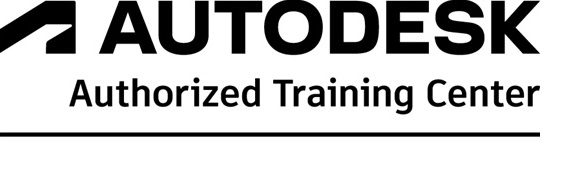
Autodesk Training
Autodesk Docs
Account Navigation
Project Navigation
Working with Files in Autodesk Docs
Introduction to Files
Setting Up Project in Autodesk Docs
Creating Project Folder Structure Managing Folder Permissions Advanced Settings
Uploading in Autodesk Docs
Uploading Documents in Files
Viewing Documents in Autodesk Docs
Navigating the File tools Viewing 2D Documents via Web Viewing Revit Files via Web
View and Editing Microsoft Documents
Sharing Files in Autodesk Docs
Downloading and Exporting Documents Publishing Sheets from PDF Documents
Reviewing Documents
Introduction to Reviews
Setting up Approvals
Creating Approval Workflows
Editing and Managing Approval Workflows
Initiating and working in an Approval Workflow
Initiating a Review
Completing an Initial and Final Review
Transmitting
Managing and Creating Transmittal
Creating Transmittal
Viewing and Exporting Transmittals
Working with Issues
Setting Up
Accessing “Issues” Settings Types and Categories
Custom Fields Permissions Root Causes
Creating and Closing
Creating Issues From the “Issues” Log via Web Creating Issues on Sheets via Web
Closing Issues via Web
Creating Issues From the “Issues” Log via Mobile Creating Issues on Sheets via Mobile
Closing Issues via Mobile
Managing
Editing Issues
Searching, Sorting, Filtering, and Exporting Issues
Reports
Introduction to “Reports
Setting Up
Configuring “Report” Settings
Creating
Creating Reports and Report Templates Running Reports From Templates
Viewing and Managing
Downloading and Viewing Reports Editing Report Templates Scheduling Reports
Sharing and Exporting Reports
Autodesk Design Collaboration
Managing Changes
Accessing the “Compare” Feature
Selecting Versions to Compare
Navigating the “Change Visualization Panel”
Searching, Filtering, and Exporting Changes
Comparing Changes
Managing Watch Groups
Creating Watch Groups
Navigating the “Changes” Tool
Editing and Deleting Watch Groups
Reviewing Changes in Watch Groups
Introduction to Design Collaboration
Getting Started
Account Navigation Basics
Project Navigation Basics
Help Resources
Managing Team Spaces
Creating a Shared Folder
Creating Teams folder
Using Existing team folders
Scanning for new teams
Managing folders in Teams space
Activating coordination Spaces
Configuring Teams
Managing Team Members
Deleting and Deactivating Team Spaces
Managing Project Settings
Creating Project Templates
Creating Templates for Design Collaboration
Building Templates for Design Collaboration
Introduction
Introduction to “Home” and “Project Status”
Navigating Home
Navigating the “Home” Tool
Managing Files in Home
Uploading and Publishing Files
Creating a Publish Schedule Navigating the “Project Status” Tool
Viewing Sets and Models
Using the Viewer Toolbar
Measuring Sheets and Models
Using the ViewCube
Exploring the Project Model
Navigating the Viewer Panels
Exploring the Hypermodel
Transforming Models
Viewing Models on Mobile
This instructor led training program will be offered at our Autodesk authorized training and certification centre in Melbourne to give you an understanding of how to use Revit architecture software.
After completion of course, Autodesk’s globally accepted certificate of completion will be issued.
Following topics will be covered
Introducing Revit as a BIM tool
What is BIM and what does it mean? The benefits of BIM What will BIM deliver? Industry drivers Introducing Levels of BIM Implications on team and workflow; fee and deliverables; contract and insurance issues
UI Tour, Project Navigation and View Creation
Interactive session introducing the menu and screen layout Interrogating the model to extract views Plans, sections and elevations Displaced views, callouts and drafting views 3D isometrics, perspectives and walkthrough movies Placement and properties of grids, levels and dimensions Introduction to basic Revit elements Exercise on creating levels, grids and using dimensions and scope boxes
Element Selection and Manipulation
Interactive session introducing object selection methods Element properties and manipulation Instance and Type parameters Modify tools, Nodes and Snaps Exercise on basic editing tools, trim, offset, align, etc
Visibility Control and Categories
Project-Wide Settings View Specific Overrides Element Specific Overrides Individual Line Overrides Exercise on modifying element visibility
Model Development Methodology
Is BIM just about 3D? Information timeline and overload How a project develops from a base template The complexity of components Controlling graphical display
Wall Creation and Manipulation
Wall types Working with levels Attaching walls Editing wall shapes Set-out information Exercise on insertion and positioning of walls and openings using basic editing tools
Floors, Roofs and Ceilings
Sketching rules Relating slabs to walls and supporting framework Controlling slopes Basic roof design and examples Exercise on the creation of floors, roofs and ceilings introducing sketching principles
Window, Door and Component
Use Family terminology Component placement Element hosting Exercise on Doors, Windows and Level-Hosted (Free-standing) Elements
System Family Editing
Principles of composite system family definition Understanding properties such as function, and wrapping of layers Creating and utilising a system family library Exercise on system family editing
Basic Schedules and Legends
Generation of tabular interrogations of the model Scheduling Components Style schedules Legends Exercise on creating a schedule and legend
Geometry Formation and In-Place Families
Interactive session on the creation and manipulation of basic solid and void forms Extrusion Blend Revolve Sweep Swept Blend Exercise explores creating the above forms
Massing Tools and the Building Maker
Massing families In-place massing and form manipulation Analysing the building concept Using the building maker tools Contextual modelling Terrain modelling Surrounding buildings and features Exercise on developing a building design from fundamental forms
Stairs, Ramps and Railings
Basic stair creation Non-standard and multi-storey stairs Characteristics of simple ramps Hosted and stand-alone handrailing Exercise on basic and multi-storey stairs, handrailing and ramps
Basic Curtain Walls
Fundamental principles and sub-element identification Logic-driven curtain walling Advanced panel and mullion design Curtain system tools for more complex shapes Exercise on curtain walling
Room Data and Colour-Fill
Room definition and boundary elements Terminology – rooms, areas, spaces and zones Tagging and scheduling of rooms Room area and volume Export of data for environmental analysis Area plans Colour schemes and legends Exercise on room data and colour schemes
2D Draughting and Annotation
Introducing annotation tools and component categories Detail component libraries Repeating details Lines and arcs Text, Tags and keynotes Exercise on generating and annotating a construction detail
Sheet Compilation and Publication
Project browser organisation – WIP and Publish Creating and populating sheets Working with schedules Publishing and document management
Basic Subdivision and Collaboration
Introducing a BIM Strategy Document Model management Project team collaboration techniques Transmittal and model issue protocols Basics of large-model sub-division Exercise on worksets and task allocation
Introduction to the Principles of Family Editing
The basic process 10 stages for trouble-free family creation Exercise on defining a fully parametric furniture component
Site Design and Topography
Note
For customised training please call 1300 205 491 or contact directly by filling contact us form.
This instructor led training program will be offered at our Autodesk authorized training and certification centre in Melbourne to give you a complete understanding of how to use Autodesk Revit MEP. Basic computer skills & engineering knowledge required.
After completion of course, Autodesk’s globally accepted certificate of completion will be issued.
Following Topics will be covered,
Introducing Revit as a BIM tool
What is BIM and what does it mean? The benefits of BIM What will BIM deliver? Industry drivers Introducing Levels of BIM Implications on team and workflow; fee and deliverables; contract and insurance issues
UI Tour, Project Navigation and View Creation
Interactive session introducing the menu and screen layout Interrogating the model to extract views Plans, sections and elevations Displaced views, callouts and drafting views 3D isometrics, perspectives and walkthrough movies Placement and properties of grids, levels and dimensions Introduction to basic Revit elements Exercise on creating levels, grids and using dimensions and scope boxes
Element Selection and Manipulation
Interactive session introducing object selection methods Element properties and manipulation Instance and Type parameters Modify tools, Nodes and Snaps Exercise on basic editing tools, trim, offset, align, etc
Visibility Control and Categories
Project-Wide Settings View Specific Overrides Element Specific Overrides Individual Line Overrides Exercise on modifying element visibility
Model Development Methodology
Is BIM just about 3D? Information timeline and overload How a project develops from a base template The complexity of components Controlling graphical display
Establishing a Project
Understanding Project Units – Common, HVAC, Electrical and Piping, MEP settings, symbols and schematic design. Project commencement and collaboration, Linking CAD and Revit Architecture model, Copy monitor and Coordination review.
Introduction to Building Elements
Basic wall definitions, Floors, Roof and Ceilings, Sketching rules Relating slabs to walls and supports, Slab slope, roof design and ceiling definition, System family editing, Column and Beam placement.
Equipment Fixtures and Fittings
Family terminology, Component placement, select the correct level, MEP workflow.
Introducing Systems
Setting up the project Profile, Main Systems Mechanical, Electrical and Piping. System browser, connectors, and other air systems.
Basic Schedules and Legends
Create Mechanical equipment schedule, Generation of tabular interrogations of the model Scheduling Components Style schedules Legends
Geometry Formation and In-Place Families
Interactive session on the creation and manipulation of basic solid and void forms Extrusion Blend Revolve Sweep Swept Blend Exercise explores creating the above forms
Mechanical Systems
Mechanical settings, duct types and fittings, creating duct and piping systems, Insulating and lining ductwork, plant and equipment. Mechanical pipework flanges and fittings.
Electrical Systems and circuits
Equipment, devices and fixtures, wiring, cable tray, conduit modelling, Circuits and switch systems.
Plumbing systems
Plumbing settings, plumbing fixtures, creating plumbing systems, creating sanitary systems, Domestic hot and cold-water systems, working with system browser.
Spaces, Zones, Areas and Volumes
Differentiate between spaces, zones, areas and volumes, defining spaces, bounding elements, tags and schedules, Computation for areas and volumes, using space data outside of Revit, colour scheme and legends.
2D Draughting and Annotation
Introducing annotation tools and component categories Detail component libraries Repeating details Lines and arcs Text, Tags and keynotes Exercise on generating and annotating a construction detail
Sheet Compilation and Publication
Project browser organisation – WIP and Publish Creating and populating sheets Working with schedules Publishing and document management. Manage project information on Titleblock, create revision for drawing issue, print to PDF
Basic Subdivision and Collaboration
Introducing a BIM Strategy Document Model management Project team collaboration techniques Transmittal and model issue protocols Basics of large-model sub-division Exercise on worksets and task allocation
Introduction to the Principles of Family Editing
Create parametric family and tips for trouble free family creation.
Note
For customised training please call 1300 205 491 or contact directly by filling contact us form.
This instructor led training course will be offered at our Autodesk authorized training and certification centre in Melbourne to make you confident to use Revit MEP for Protection services Modelling.
Following topics will be covered
- Introduction to Revit
- Understanding user interface, Creating Levels, Grids, & working with Project Browser
- Understanding Templates, Creating Pipes, Working with Piping offset, Fittings, Accessories, Modification tools in Revit
- Visualization tools, Visibility Graphics
- Piping drawings, Creating Pipe types
- Understanding Fire Protection components, Creating Systems
- Hydronic Systems, Plumbing Systems, Fire Protection Systems. System Browser,
- Fire Alarm System creation
- Creating a Fire Protection System Project.
- Linking and Coordinating with a Architectural Model, Manage Links, Copy-Monitor, Collaboration
- Customizing Floor Plan views
- Creating Fire Protection Systems Layout, Connecting Pipes and Fire Protection equipment.
- Creating vertical Piping. Connecting in 3d, Creating sections, Creating Camera 3D views,
- Creating Schedules, Sorting and Filtering, Formatting Tables.
- Calculating the no of Fire sprinklers based on Building Rules.
- Creating a Calculated Parameter in Schedule. Export the schedule to excel sheet
- Creating sheet, Customized Title block creation, Adding Dimension, Adding Tags
- Loading and customizing Tag families, Adding Text and Leader text, callout views
- Drafting views, Importing AutoCAD Details in Revit,
- Legend views, Detailing tools
- Printing a sheet.
Note
For customised training please call 1300 205 491 or contact directly by filling contact us form.
This instructor led training course will be offered at our Autodesk authorized training and certification centre to give you a complete understanding of Autodesk Navisworks clash detection and timeliner. On completion of course, Autodesk’s globally accepted certificate of completion will be issued.
Following topics will be covered
Introducing Navisworks as a BIM Tool
User Interface
Exploring the User Interface
Using the commands
Toolbars and Tooltips
Navigation bar
Other Useful Terminology
Compiling and Managing a project
Options
Native file types (Nwc/Nwf/Nwd)
Appending Files
Appearance profiler
Working with files
Exploring the Model
Navigating in Navisworks model
Controlling the realism
Controlling model appreance
Controlling render quality
Review, Redlining, Links and Switchback
Interactive geometry
Select and Search ( Selection Sets, Search Sets, Selection Inspector, Selection Tree)
Find and compare objects
Manipulate and transform objects
Measure tools
Redlining, comments and tags
Links to objects
Switchback
Viewpoint creation, Sectioning & animation
Using Viewpoints, Sectioning planes and boxes
Record and play animations
Animation and Interactivity
Object animation (Animation scenes and sets)
Working with Cameras, Section Plane sets
Keyframes, Play animations
Scripter
Autodesk Rendering
Overview
Materials, Material Mappig
Lights
Sun, Exposure and Environment
Setting and Quality
Save and Export
Simulation and the Timeliner
Overview
Tasks, Data Sources
Configure
Simulate
Rules and Settings
Interference management – Clash Detective
Overview Interfernce management and visual clash detection
Clash Detective window and tool
Add test, Import/Export, Settings, Rules, Run Test, Results, Display Settings
Run Interference checks
Items, group or models
Create clash reports
Link with Animation
Link to Timeliner
Material takeoff-Quantification
Overview
Workbook and tools
Group, Items and Resources
Variables and formulas
Material takeoff
Change Analysis
Import/export catalogs and Quantities
Note
For customised training please call 1300 205 491 or contact directly by filling contact us form.
This instructor led training program will be offered at our Autodesk authorized training and certification centre in Melbourne to give you a complete understanding of how to use Revit structure software. Basic computer skills & engineering knowledge required.
After completion of course, Autodesk’s globally accepted certificate of completion will be issued.
Following topics will be covered.
Introducing Revit as a BIM tool
What is BIM and what does it mean? The benefits of BIM What will BIM deliver? Industry drivers Introducing Levels of BIM Implications on team and workflow; fee and deliverables; contract and insurance issues
UI Tour, Project Navigation and View Creation
Interactive session introducing the menu and screen layout Interrogating the model to extract views Plans, sections and elevations Displaced views, callouts and drafting views 3D isometrics, perspectives and walkthrough movies Placement and properties of grids, levels and dimensions Introduction to basic Revit elements Exercise on creating levels, grids and using dimensions and scope boxes
Element Selection and Manipulation
Interactive session introducing object selection methods Element properties and manipulation Instance and Type parameters Modify tools, Nodes and Snaps Exercise on basic editing tools, trim, offset, align, etc
Visibility Control and Categories
Project-Wide Settings View Specific Overrides Element Specific Overrides Individual Line Overrides Exercise on modifying element visibility
Model Development Methodology
Is BIM just about 3D? Information timeline and overload How a project develops from a base template The complexity of components Controlling graphical display
Establishing a Project Wall Creation and Manipulation
Understanding project units, Structural settings and symbolic presentation, Analytical settings, Linking CAD, Point Cloud, IFC, PDF File and Revit Architectural model, Copy monitor and Coordination review.
Modelling Basics – Walls, Columns, Beams and Bracing
Modelling walls, wall types working with levels Attaching walls Editing wall shapes Set-out information, Modelling Beams, Modelling Vertical Columns, slanted columns, Bracings.
Foundations and Piling
Footing and foundation types, Isolated footing, pad footing, pile and strip foundation, Slab on ground, slab edge, Foundation walls, pier and pilasters.
System Family Editing
Principles of composite system family definition Understanding properties such as function, and wrapping of layers Creating and utilising a system family library.
Basic Schedules and Legends
Create Structural Column schedule, Framing schedule, Foundation schedule, Generation of tabular interrogations of the model Scheduling Components Style schedules Legends, difference between Building component schedule, key schedule.
Geometry Formation and In-Place Families
Interactive session on the creation and manipulation of basic solid and void forms Extrusion Blend Revolve Sweep Swept Blend Exercise explores creating the above forms
Slab, Floor and Roof Tools
Sketching rules Relating slabs to walls and supports, Cover all different cases of slab and floor modelling which you will encounter working as a Revit structure modeller, Cantilevers, span direction, adding slopes, slab foundation and slab edge, understanding basic roof design.
Stairs, Ramps and Railings
Basic stair creation Non-standard and multi-storey stairs Characteristics of simple ramps Hosted and stand-alone handrailing Exercise on basic and multi-storey stairs, handrailing and ramps
Beam and Truss system
Beam systems creation and placement, sketching boundaries and rules, modifying beam system properties, concrete framing system and pan joist slabs, Truss elements, placements, attaching truss to roof and floor.
2D Draughting and Annotation
Introducing annotation tools and component categories Detail component libraries Repeating details Lines and arcs Text, Tags and keynotes
Sheet Compilation and Publication
Project browser organisation – WIP and Publish Creating and populating sheets Working with schedules Publishing and document management. Manage project information on Titleblock, create revision for drawing issue, print to PDF.
Basic Subdivision and Collaboration
Introducing a BIM Strategy Document Model management Project team collaboration techniques Transmittal and model issue protocols Basics of large-model sub-division Exercise on worksets and task allocation
Introduction to the Principles of Family Editing
Create Parametric family, tips for trouble free family creation
Note
For customised training please call 1300 205 491 or contact directly by filling contact us form.
This 2 day instructor led training course will be offered at our Autodesk’s Authorized Training and certification centre in Melbourne to give you complete understanding of how to use Revit software. Basic computer skills & engineering knowledge required.
After completion of course, Autodesk’s globally accepted certificate of completion will be issued.
Following topics will be covered
- Create Revit families as per ANZ Standards
- How to choose correct family templates
- Create place families
- Family creation planning
- Create family types, assign family category and parameters
- Use of nested families
- Setting up visibility parameters to appear in structural drawings
- Introduction to nested families
- Family creation exercises using Revit family templates
- Create generic model families
- Create face based and work plane based families
- Create structural column families
- Create structural framing families
- Create structural framing line based families
- Create detail item families
- Create detail item line based families
- Structural connections
- Design Options
- Phasing
After course completion you will be competent user of Revit Structure and will receive Autodesk certificate.
AutoCAD Essential course is aimed to equip a Fresher to learn and master essential tools to create drawings, modify and manipulate the drawing elements, learn the features for organising Drawing contents. It also covers the annotation tools and technics for creating and working with reusable contents and Printing tool.
After completion of course Autodesk’s globally accepted certificate of completion will be issued.
Objectives
AutoCAD Interface
- Navigating the Working Environment
- Working with Files
- Displaying Objects
- Setting up Limits to define the Drawing area
Creating Basic Drawings
- Creating Basic Objects
- Inputting Data using Grids and Snap
- Using Object Snaps
- Using Polar Tracking and Polar Snap™
- Using Object Snap Tracking
- Working with Units
Manipulating Objects
- Selecting Objects in the Drawing
- Changing an Object’s Position
- Creating New Objects from Existing Objects
- Changing the Angle of an Object’s Position
- Creating a Mirror Image of Existing Objects
- Creating Object Patterns
- Changing an Object’s Size
Drawing Organization and Inquiry Commands
- Using Layers
- Changing Object Properties
- Matching Object Properties
- Using the Properties Palette
- Using Line types and Line weights
- Using Inquiry Commands
Altering Objects
- Trimming and Extending Objects to Defined Boundaries
- Creating Parallel and Offset Geometry
- Joining Objects
- Breaking an Object into Two Objects
- Applying a Radius Corner to Two Objects
- Creating an Angled Corner Between Two Objects
Annotating the Drawing
- Creating Multi-line Text
- Creating Single Line Text
- Using Text Styles
- Editing Text
Dimensioning
- Creating Dimensions
- Using Dimension Styles
- Editing Dimensions
- Using Multi leaders
Hatching Objects
- Hatching Objects
- Editing Hatch Objects
Working with Reusable Content
- Creating Blocks ( local Blocks and W Blocks)
- Inserting Blocks
- Editing Blocks
- Working with Design enter™
- Using Tool Palettes
Creating Additional Drawing Objects
- Working with Polylines
- Creating Splines
- Creating Ellipses
- Using Tables
- Creating and Editing Multi-line
- Creating Revision Clouds
- Wipe-out Objects
Plotting
- Purging Objects
- Plotting Drawings
Who should attend?
New users of AutoCAD or AutoCAD LT.
Note
For customised training please call 1300 205 491 or contact directly by filling contact us form.
This 2 days Autodesk AutoCAD Advanced course is a continuation from the Essential module to equip user to master in the advanced tools for productivity. The tools including, advanced Selections methods, Modify tools, Drawing management tools, Annotation tools to maintain standard drawings, are taught in this module.
After completion of course, Autodesk’s globally accepted certificate of completion will be issued.
Objectives
AutoCAD Data input Methods and application
- Absolute Method
- Relative method
- Polar Method
- Direct distance Entry
- Polar Tracking
- Advanced Polar Tracking
- Using advanced Drawing Aids
- Grids and Snap
- Preparing Isometric Drawing
- Using of Surveyor units and Architectural units to prepare drawings
Creating Additional Drawing Objects
- Creating Splines
- Creating and Editing Multiline
- Creating Revision Clouds
- Wipe-out Objects
- Boundaries
- Regions
Manipulating Objects and Data
- Selecting Objects with Quick Select
- Purging Objects
- Working with Point Objects
- Dividing and Measuring Objects
- Using QuickCalc for Performing Calculations
- Template Drawing Creation
- Creating Drawing Templates
Reusable Content
- Using Design Center™
- Creating Custom Tool Palettes
- Organizing Tool Palettes
- Sharing Tool Palettes
- Using External References
- Managing External References
- Edit in place Xref
- Using of PDF underlay
- Using of Raster images
Blocks and Attributes
- Modifying Block Definitions
- Creating Attributes
- Editing Attributes
Dynamic Blocks
- Using Dynamic Blocks
- Adding Parameters to Dynamic Blocks
- Using Parameter Sets
- Creating Dynamic Blocks
- Adding Actions to Dynamic Blocks
Working with Annotative Tools
- Introduction to Annotation Scaling
- Controlling Annotation Scale
- Annotative Styles
- Annotative Dimensions
- Annotative Text
- Annotative Hatches
Working with Tables
- Working with Table Styles
- Creating and Editing Tables
- Extracting Attributes to Tables
Drawing Standards
- Creating a Standard Drawing
- Checking Layer Standard
- Creating Error report
Customize the AutoCAD Interface
- Changing the AutoCAD Drawing window colour
- Managing the selection tools
- Managing Layout options
AutoCAD Parametric Tools
- Geometric and Dimensional Constraints
- Adding Automatic Geometric constraints
- Adding constraints manually
- Constraints settings
- Parametric manager
Working with Layouts
- Creating Layouts
- Modifying Layouts and Using Page Setups
- Creating Layout Viewports
- Working with Layout Viewports
- Controlling Object Visibility in Layout Viewports
Plotting
- Using Page Setups
- Plotting Drawings
- Working with Plotter Configuration Files
- Creating and Applying Plot Style Tables
- Publishing Drawings
This instructor led training program will be offered at our Autodesk authorized training and certification centre in Melbourne to give you a complete understanding of how to use Autodesk Civil 3D. Basic computer skills & engineering knowledge required.
After completion of course, Autodesk’s globally accepted certificate of completion will be issued.
AutoCAD Civil 3D Environment
The User Interface
Examining Toolspace, Prospector Tab & Settings Tab
Creating Objects, Object Styles, and Label Styles
Creating Drawing Templates, Modify Drawing Settings, Viewport Scaling, and Text Size
Creating Export and View Land XML Reports
Points
Create Points
Manage Points – Point Groups. Description Key,Importing Point Data,
Edit Command Settings to Set Default Styles, Naming Templates, and Parameters
Use Grips to Control Graphical Point Display
Create a Point Table
Surfaces
Import data through AutoCAD LandXML
Create a Surface – Using Point Groups, Point File, Drawing Objects, Contour drawings
Surface Style – Creating and modifying,
Edit a Surface, Surface Analysis
Surface Labels – Contour labelling, Spot elevation labelling
Volume calculation between two Surfaces.
Adding break lines and boundaries.
Quick Profile creation.
Alignments
Create an Alignment with Polylines
Create an Alignment with Creation tools
Edit Alignments
Label Alignments and Create Tables
Use Station Reference Points, Design Speeds
Applying Super elevation
Designing Criteria-Based Alignments
Creating Offset Alignments
Existing and Design Profiles
Creating Surface Profiles and Profile Views
Creating Layout Profiles
Editing Profile Geometry
Labelling Profiles and Profile Views
Assemblies and Corridors
Creating Assemblies, Subassemblies,
Modify Assembly Properties
Creating Corridor Models
Creating Corridor Surfaces
Modify the Corridor Properties
Creating Intersections
Modeling Road Designs in 3D
Sections and Quantities
Creating Cross‐Section Sample Lines
Calculating Corridor Quantities
Calculate Earthworks and Pavement Structure Quantities
Creating Quantity Reports
Modify the Sample Line Group Properties
Creating Section Views
Parcels
Creating Sites
Creating Right-of-Way Parcels
Creating Parcels
Editing Parcels
Labelling Parcel Segments and Creating Tables
Pipes
Work with Pipe and Structure Rules
Layout Pipe Network
Draw Pipes in Profile View and Edit Pipe Network
Label Pipes in Plan and Profile
Grading and Quantities
Create and Edit Feature Lines
Creating Grading Surfaces
Calculating Volume
Labelling Grading Surface
Plan Production
Create View Frames in a View Frame Group
Create Sheets,
Project Management
Data Shortcuts
Note
For customised training please call 1300 205 491 or contact directly by filling contact us form.
This instructor led training program will be offered at our Autodesk authorized training and certification centre in Melbourne to give you a complete understanding of how to use Autodesk Plant 3D. Basic computer skills & engineering knowledge required.
After completion of course, Autodesk’s globally accepted certificate of completion will be issued.
Getting Started
Introducing AutoCAD Plant 3D
Setting Up AutoCAD Plant 3D Workspaces
Understanding the Application Menu
Understanding the Ribbon Interface
Working with Projects
Understanding Projects
Creating a Project
Opening a Project
Creating a P&ID Drawing in a Project
Creating a Plant 3D Drawing in a Project
Importing a Drawing into a Project
Creating 3D Model
Understanding Plant 3D Modeling
Mapping P&ID Symbol Properties to Plant 3D Objects
Working with Structural Components
Adding Structural Elements
Adding Platforms
Adding Access Members
Editing Structural Members
Cutting Structural Members
Adding Equipment to a Model
Creating Fabricated Equipment
Adding Nozzles and Templates for Equipment
Modifying Nozzles and Equipment
Creating Content from AutoCAD 3D Models
Understanding and Setting Pipe Specifications
Creating Piping Layouts in a Model
Editing Piping Layouts in a Model
Using Special Piping Toggles
Placing Inline Accessories in a Model
Adding Pipe Supports
Understanding 3D Display Modes
Defining Isometric Views
Understanding Isometric Views
Defining Project Iso Styles
Editing Isometric Advanced Default Settings
Setting Isometric Annotation and Dimension Behavior
Defining Sloped and Offset Piping
Defining Isometric Title Block and Display Settings
Generating Quick Isometric Views
Generating Production Isometric Views
Creating Isometric Messages and Information Items
Generating Fabrication PCF Files
Locking Issued Isometric Drawings
Defining Orthographic Views
Understanding Orthographic Views
Creating Orthographic Plan Views
Using Adjacent Views
Editing and Updating Orthographic Views
Adding Annotations and Dimensions to Orthographic Views
Using Special Features for Orthographic Views
Note
For customised training please call 1300 205 491 or contact directly by filling contact us form.
Autodesk Inventor training program will be offered at our Autodesk authorized training and certification centre in Melbourne to give you a complete understanding of how to use Autodesk Inventor. Basic computer skills & engineering knowledge required.
After completion of course, Autodesk’s globally accepted certificate of completion will be issued.
Course description
Autodesk® Inventor® software takes manufacturers beyond 3D to Digital Prototyping by giving engineers a comprehensive and flexible set of tools for 3D mechanical design, simulation, tooling, visualization and documentation. With Inventor software, engineers can integrate 2D AutoCAD® drawings and 3D data into a single digital model, creating a virtual representation of the final product that enables them to validate the form, fit, and function of the product before it is ever built. Digital Prototyping with Inventor software enables you to design, visualize, and simulate products digitally, helping you to build better products, reduce development costs, and get to market faster.
This course covers the Inventor Parametric 3d modelling features and visualisation techniques by exploring the fundamental concepts and workflows for creating Part models, Assembly, Drawing generation, Presentations
Who should attend?
Users who are familiar 2D drawing techniques in AutoCAD who want to create 3D models of their designs. Knowledge in AutoCAD NOT a must.
Autodesk Inventor Fundamental Training
- Autodesk Inventor Project Management
- User Interface and Working with Views
- Working with Inventor Templates
- Creating 2D Sketches in the Sketch Mode
- Editing In the Sketch Mode
- Geometric and Dimensional Constraints
- Autodesk Inventor Part modelling Concepts
- Feature Type and Classification
- Using of Work Features and Project Geometry
- Working with Inventor Part modelling
- Advanced Part modelling tools
- Component manipulation techniques
- Browser Editing modes – Suppress, Visibility control and Re Order of features
- Constraints and Joints in Assembly
- Top down | Middle out| Bottom up Assembly techniques
- Assembly Modelling
- Assembly Presentations
- Inventor Application and Document – Options and settings
- Visual Styles and section views
- Creating Sheets and Placing Views
- BOM creation and Manipulation in Inventor.
- Working with Annotations
- Printing sheets
On course completion you will have all the essential skill of Autodesk Inventor
Autodesk Inventor Intermediate Training
- Working with Assemblies
- Assembly constraints and joints
- Creating an Assembly from Independent Parts
- Creating parts in the Assembly context
- Editing Components in an Assembly
- Adding Components from the Library
- Assembly Presentation View
- Adding Tweaks and Presentations
- Creating Assembly Drawings
- Sectioning Tools in the Assembly
- Adding Part List and BOM
- Creating Presentation Drawings
- Customizing Title block and sheet layout.
- Creating Assembly joints
- Preparing Animations
On course completion you will have intermediate skill of Autodesk Inventor.
Autodesk Inventor Advanced Training
- Adaptive Parts
- Plastic Parts
- Sheet Metal Essentials
- iPart Factory
- Frame Generator
- Bolted Connection
- Parametric Sketches
- Sketch Design doctor
- Shaft Generator
On course completion you will have Advanced skill of Autodesk Inventor.
For customised training of Autodesk inventor please contact directly by filling contact us form.
This 2 day instructor led training program will be offered at our Autodesk authorized training and certification centre in Melbourne to give you an understanding of how to use Revit software. This course is ideally suitable for anyone from Architecture/Structure/MEP background to further enhance their Revit skills and manage some of of the Revit software settings.
After completion of course, Autodesk’s globally accepted certificate of completion will be issued.
Autodesk Revit Advanced Training.
Managing Revit Settings.
- Line types and Line Weights in Revit
- Creating New Fill Patterns based AutoCAD Pat files
- Create new Material and Material Library.
- Adding and retrieving Project Information
- Working with Object styles.
- Using Transfer Project Standard.
- Assigning True North location.
- Working with LOD
Creating project Title block and project Template
- Create project Title block
- Understand shared parameters
- Understand project parameters
- Create project template
- Creating sheets and Managing revisions for external issue of client
- Creating door and windows tags,
- Understanding use of different parameters.
Project team collaboration
- Introduction to workset,
- Working with workset related projects,
- Creating worksets, editing workset, relinquish workset
- Managing worksets
- Worksharing Monitoring
- Controlling workset visibility and display options in Linked Revit model
Phasing
- Working with Phasing,
- Project Phasing, Phase filter, Phase properties
- Create Phase
- Combine Phase, Create and apply phase filters
Design Options
- Introduction to design options
- Working with design options
- Create design option set
- Edit design options, move element from one design option to other
- Duplicate design options
Learn computational design from Autodesk experts and be proficient in using dynamo for Revit. Become more productive at work by automating daily repetitive tasks. This course is ideal for architects, structural or MEP Engineering professional to take their current skill and knowledge to the next level.
Following topics will be covered in 3 days Dynamo for Revit training course.
Basic Concepts of Dynamo, Nodes Placement and Lists
- Introduction to Dynamo
- Understanding Dynamo User Interface
- When to use Dynamo
- Used cases examples.
- Placing of nodes and connecting them
- Understanding the flow of Dynamo Scripts
- Different selection nodes for Revit Components
- Understanding different packages
- Creating Lists and Strings
- Lacing
Data Management and Component Placement
- Reading data from Excel
- Writing data from Excel
- Filtering and Sorting data
- Understanding the level of lists
- Understanding the component placement nodes
- Code Blocks
- Single component placement
- Multiple component placement
- Changing the parameter of components using Dynamo
- Placing Revit Families using Dynamo
Project Standardization via Dynamo and Geometry Creation
- Project initiation / Standardization
- Component nomenclature standardization
- Architectural and structural component creation and placement
- Assigning workset to the components via category
- Schedule standardization for quantification
- Creating mass using Dynamo
- MEP installation using Dynamo Script
- Examples of Dynamo usages in Infrastructure projects with examples
- Understanding the benefits of Dynamo on different types of projects
- Learn how Dynamo helps save time and tasks on BIM Projects
After completion of course, BIM Technologies course completion certificate will be issued.
Autodesk® InfraWorks software provides breakthrough 3D modeling and visualization technology for desktop, web, and mobile that supports Building Information Modeling (BIM) workflows. Civil engineers and planners can help deliver projects, small and large, by more efficiently managing larger-scale infrastructure models created from existing data sources, engineering in context from the start, and generating proposals at the appropriate level of detail. Additionally, users can communicate to a broader audience, including public and project stakeholders, in new ways with anytime, anywhere access to project scenarios.
Who should attend?
This course is targeted new users of Autodesk Infra works, and is geared toward architects Civil engineers and planners
Pre-requisites
AutoCAD Civil 3D experience is desirable.
It is recommended that you have a working knowledge of:
- Road / InfraStructure or engineering experience
- Microsoft® Windows
Following topics will be covered.
- Infraworks Homepage, Application Options
- Infraworks Model Builder-Create and opening
- Navigation-Mouse and keyboard controls
- Panels and Asset Card
- Views-(Conceptual, Engineering, Customised), view Settings
- Book Marks-Adding and Using them.
- Model Explorer
- Create Proposals
- Data Sources-Import, Stylize
- Surface Layers
- Sketch Planning Roads in Autodesk Infraworks
- Building, Grip Editing
- Land Area with Grading Style
- Vehicles and People (City Furniture)
- Row of Trees and Stand of Trees
- Terrain Themes
- Feature Themes
- Creation of Styles-Road Styles (General Settings, Track Settings, Decorations)
- Creating Component Road (Design Road)
- Editing Road, Replacing Component, deleting component, Adding assembly to the library
- Grading control on the road
- Intersection
- Roundabout
- Vertical Design Adjustment
- Earthwork Quantity
- Bridges (Adding Editing Individual Components)
- Hide/Unhide Bridge Components
- Tunnel Creation, Slice Plane Creation
- Editing the values of the Tunnel Segments
- Watershed Analysis
- Culvert Design
- Inspect Drainage
- Rainfall Content
- Drainage Network-Automatic/Manual Method
- Drainage Network Sizing
- Presentation-Story Board Creation
- Camera Path Animation using Bookmarks
- Component Road Animation
- Zoom Animations (Crane, Look around etc)
- Exporting to avi files
- Share to Civil3D using Export IMX
- Traffic Simulation study
After course completion you will be competent user of Infraworks and will receive Autodesk certificate.
Note
For customised training please call 1300 205 491 or contact directly by filling contact us form.
Instructor led training program will be offered at our Autodesk authorized training and certification centre in Melbourne to give you an understanding of how to use Autodesk Fusion 360. This course is ideally suitable for anyone from Mechanical engineering background to further enhance their Modelling skills.
After completion of course, Autodesk’s globally accepted certificate of completion will be issued.
Following topics will be covered.
Introduction
Introduction to Fusion 360
Getting familiar with user interface
Navigation tools
Display and visual settings
Drawing units and preferences
Selection tools
Understanding parametric nature
Making Basic Sketches
Workspace update
Starting basic sketches
Making rectangle and circle
Understanding geometric constraints
Using Trim, Extend and Offset tools
Using Fillet and Mirror tools
Making Arc and Ellipse
Basic 3D Modelling
Making Solid Primitives
Using Extrude tool
Using Revolve tool
Making Fillet and Chamfer
Using Shell, Mirror and Draft Tools
Presspull Tool
Using Sweep Tool
Understanding Loft tool
Move and Copy
Sketch Features
Making Polygons
Understanding splines and Attaching canvas
Break and point tools
Slot and Conic curves
Text and Sketch scale tools
Circular and rectangular sketch pattern
Adding Parameters to sketches
Construction and Measurement
Making construction Planes
Making construction axis and point
Taking measurements
Interference and section analysis
Understanding G0, G1, G2 and G3 continuity
Zebra and Draft analysis
Modelling Features
Boolean operations using Combine tool
Making stiffeners using Rib and Web tools
Making hole
Making thread
Making Rectangular, circular and path patterns
Scale and replace face tools
Face, Body and Silhouette split
Assembly Modelling
Understanding the Top-down and bottom-up approaches in assembly
As-built joint
Applying joints
Motion link
Animating the joint
Animating the model
Exploding the assembly
Working with Production Drawings
Create the Base view
Initiate a projected View
Create an Isometric base view
About Projected Views and View Options
First Angle Projection, Third Angle Projection
Edit the Isometric Base View, Projected View
View Properties, Detail View, Create Text
Interference Edges
Create Leader Notes, Create & Modify Dimensions
Inset a parts list
Create annotations balloons
Specify the title block text
Steps for outputting the drawing
Output a PDF
Note
For customised training please call 1300 205 491 or contact directly by filling contact us form.
This instructor led training program will be offered at our Autodesk authorized training and certification centre in Melbourne to give you a complete understanding of how to use Autodesk Advance Steel. Basic computer skills, 2d AutoCAD skills including basic drawing, editing & engineering drafting knowledge required.
After completion of course, Autodesk’s globally accepted certificate of completion will be issued.
Following topics will be covered
Introduction & Starting a Project
- Template Files
- Project Data
- File Structure
- Create a Project File
Working in 3D CAD
- Common CAD Commands
- Mouse view command for 3DProject Data
- Viewpoints
- Visual styles
Advanced Steel Interface
- Selecting objects
- Advance properties
- Advance joint properties
- Joint boxes
- deleting objects
- Undo
- Object snap
- 2D/3D Osnap
Coordinate Systems
- 3D Coordinates
- World Coordinates
- User Coordinate System
Building Grids
- Creating building Grid
- Grid Properties
- Modify Grids
- Level Symbols
Basic Structure
- Structural Frames
- Draw Portal Frame
- Placing sections
- Beam properties
- Draw bem and sections
Simple editing
- Overview
- Layer Management
- Common Basic CAD editing commands
- Transform Elements
- Advance Copy/Rotate/Array
- Advance Trim/Extend
Automatic Joints
- Connection Vault
- Joint properties
- Repeating joints
- Joint Library
- Joint Groups
Note
For customised training please call 1300 205 491 or contact directly by filling contact us form.
Please note
If you are interested in taking a course which is not scheduled or missed scheduled date/time, kindly get in touch by filling contact us form to organise training for you.
CERTIFICATIONS
BIM Technologies is an Autodesk Authorized Training Center and Certiport Authorized Testing Center. We arrange exams for below listed Autodesk Software’s, if anything not listed here or exam date and time doesn’t suit you then please contact us to schedule your exam.
- Autodesk Revit
- Autodesk AutoCAD
- Autodesk 3ds Max
- Autodesk Inventor
- Autodesk Maya
Exam Fee 450 AUD
Please send an email to info@bimtechnologies.com.au or call 1300 205 491 to book your exam.
Please feel free to get in touch.
